For Kibana
User manual for ReadonlyREST Enterprise/PRO/Free
🧙 Are you using Kibana version 7.8.x or older? Go to the old platform manual page.
Kibana Plugin overview
ReadonlyREST plugin for Kibana is not open source, and it's offered as part of the ReadonlyREST PRO and ReadonlyREST ENTERPRISE, and ReadonlyREST Free packages. See product descriptions and a comparison chart on the official ReadonlyREST website
ReadonlyREST plugins for Kibana always require the ReadonlyREST open-source plugin to be installed in the Elasticsearch nodes your Kibana instance(s) will connect to.
Installation of ReadonlyREST is not required on all Elasticsearch nodes. It's mandatory to be installed only on the nodes where you intend to secure the HTTP interface.
After purchasing
If you haven't installed it yet, download the latest universal build from our download page and install it manually. Alternatively, see below if you want to install it directly via the command line without downloading it from the browser.
Once the universal build plugin for Kibana is installed, you can activate it using an activation key. You can get one of these in the ReadonlyREST customer portal if you are a subscriber, otherwise, use the same portal to get a trial activation key (for PRO or Enterprise) for 30 days evaluation.
Version strings
All our plugins include in their file name a version string. For example, the file readonlyrest-1.46.0_es8.6.0.zip has a version string 1.46.0_es8.6.0.
Reading version strings
Given the version string 1.46.0_es8.6.0
ReadonlyREST plugin code version
1.46.0Works only with Elasticsearch/Kibana version
8.6.0
The "es" stands for "Elastic stack" which used to mean the family of products made by Elastic which get released at the same time under the same version number. This was chosen before Elastic renamed their X-Pack commercial offer to Elastic Stack.
To be clear, there is no affiliation between ReadonlyREST and Elastic, or their commercial products.
Universal Kibana plugin version strings
Our Kibana plugin file naming follows very similar rules:
I.e. readonlyrest_kbn_universal-1.46.0_es8.6.0.zip
ReadonlyREST PRO plugin version 1.46.0
Works only with Kibana version 8.6.0
When an update is out
You will receive another email notification that a new deliverable is available.
If the update contains a security fix, it is very important that you take action and update the plugin immediately.
Running with Docker
The simplest method to run Kibana with the ReadonlyREST plugin is to use one of our docker images which you can find on Docker Hub. In the example below we will use Docker Compose:
It can be run like this:
It will run Kibana container with ReadonlyREST connected with the single ES node (with ReadonlyREST too). You can access Kibana by calling http://localhost:5601 in the browser (use admin:admin credentials to log in).
Customizing ROR Kibana settings
All config options are described in the configuration section below. In general, you will use the kibana.yml file to configure ROR Kibana settings. But in the case, of the ROR Docker image, you can pass any ROR settings as ENV - just remember to replace . (dot) with __ (double underscore). E.g. to configure readonlyrest_kbn.store_sessions_in_index: true pass readonlyrest_kbn__store_sessions_in_index=true ENV.
Installation
You can install this as a normal Kibana plugin using the bin/kibana-plugin utility. Let's see the two ways to use this utility with ReadonlyREST.
Don't forget
After Kibana 7.9.x, it's necessary to patch Kibana after you install, otherwise ReadonlyREST will NOT work.
Installing via URL
This installation method is more practical if your Kibana server is connected to the internet.
Please note that this will always download the latest version of Kibana plugin available for the current supported Elasticsearch version.
If you want to download the latest version of the plugin for a specific version of Kibana, then use the query parameter esVersion to specify your required Kibana version.
If you want to download an older version of the plugin for a specific version of Elasticsearch, then use the query parameter pluginVersion along with esVersion. Please note that you can only go so far back with plugin versions. Let us know if you can't download a specific one.
It's possible to add an extra query parameter (checksum=true) to any download URL to obtain a sha1 checksum of the corresponding deliverable. For example:
Now you are ready to patch Kibana.
Installing from a zip file
Notice how we need to type in the format file:// + absolute path (yes, with three slashes).
Patching Kibana
If you are using Kibana 7.9.x or newer, you need an extra post-installation step. This will slightly modify some core Kibana files.
Before Kibana 8.15.0
For Kibana 8.15.0 and never
For Linux
For macOS
For Windows
Patching Kibana acknowledgment in a silent mode
To apply patches in Kibana using a script in non-interactive mode (bypassing prompts), you have two options:
Using
--I_UNDERSTAND_AND_ACCEPT_KBN_PATCHING=yesScript Argument:
Using environment variable:
Define I_UNDERSTAND_AND_ACCEPT_KBN_PATCHING=yes env variable and run patching script as usual
Unpatching Kibana
If you are using Kibana 7.9.x or newer, you need an extra pre-uninstallation step. This will restore the core Kibana files to the original state.
Before Kibana 8.15.0
For Kibana 8.15.0 and never
For Linux
For macOS
For Windows
Configuring Kibana
For the activation key persistence after upgrading the license to PRO or Enterprise edition, From readonlyREST version 1.51.0 readonlyrest_kbn.cookiePass is a required kibana.yml config parameter. It needs to be configured also in case of a free license.
Uninstalling
To bring Kibana to its pre-patching original state, it's possible to unpatch.
Before Kibana 8.15.0
For Kibana 8.15.0 and never
For Linux
For macOS
For Windows
And the classic uninstall command...
Upgrading Kibana
The ReadonlyREST plugin version must always match the currently installed Kibana version. As a result, if you want to upgrade Kibana with ROR plugin installed:
Before upgrading Kibana, unpatch and uninstall the ReadonlyREST plugin according to the instructions:
Upgrade Kibana.
After upgrading Kibana, install the matching version of the ReadonlyREST plugin and patch according to the instructions:
Upgrading Kibana without following the instructions above may cause corruption of the Kibana installation and inability to patch the upgraded version.
Upgrading ReadonlyREST plugin
To upgrade to a new version of ReadonlyREST plugin for Kibana, you should:
Major version upgrades when using multi-tenancy
If you use multi-tenancy (Enterprise only), you will have one or more tenancy-specific Kibana indices beyond the main .kibana (e.g. .kibana_tenant1, .kibana_tenant2, etc.).
The first time you run Kibana after a major version upgrade (e.g. upgrading from Kibana 7.17.7 to Kibana 8.0.0), Kibana will run a saved objects migration on the default .kibana index, or whatever it finds configured as kibana.index in kibana.yml.
Now, because you may have multiple Kibana indices containing saved objects, you should apply the "saved object migration" to those indices as well.
ReadonlyREST Enterprise will automatically make sure a tenancy index is migrated to satisfy the current Kibana version right before every time it's being used.
For example, after a tenant logs in, before the Kibana session is started, or when a user changes tenancy with the tenancy switcher, the tenancy index gets created if absent, checked and migrated if necessary. These logs mean that migration started correctly:
Now Kibana will have migrated the tenancy index, like it did with the main .kibana index.
Using RoR with a reverse proxy
RoR - just like Kibana itself - is meant to be used either with a proxy or without one.
If you decide to set the
server.basePathproperty inkibana.ymland setserver.rewriteBasePathinto atrue, RoR will be accessed directly and via a reverse proxy,If you decide to rewrite the base path manually by your reverse proxy and set the
server.rewriteBasePathproperty inkibana.ymlinto afalse, be sure to access RoR via a proxy, as it will not work properly when accessed directly.
Configuration
ReadonlyREST for Kibana is almost entirely remote-controlled from the Elasticsearch configuration. Login credentials, hidden Kibana apps, etc. are all going to be configured from the Elasticearch side via the usual "rules". This means the configuration will be kept all in one place and if you used ReadonlyREST before, it will be also very familiar.
ROR Settings in kibana.yml
readonlyrest_kbn.logLevel: <trace|debug|info|error|warn>: for extra visibility set debug or (rarely) trace. Keep in mindtracecould leak secrets into logs, so be careful.readonlyrest_kbn.logPrettyPrintEnabled: true|false: if you want to see pretty-printed or compact logs.
In this document, every time you will encounter references to "readonlyrest.yml" or "elasticsearch.yml", we will be referring to the configuration files in the Elasticsearch plugin (our Kibana plugins do not need a "readonlyrest.yml").
In general, by design, we tend to concentrate all configuration within the main plugin (the Elasticsearch one) as much as possible.
Cluster-wide Settings VS readonlyrest.yml
(PRO)
Our Kibana plugins introduce a "ReadonlyREST" Kibana app. From here, you can edit the security settings of the whole Elasticsearch cluster, and they will take effect within 10 seconds in all Elasticsearch cluster nodes without the need to restart them.
When you change the security settings from the Kibana app, they will be saved in a special index called ".readonlyrest", so all the Elasticsearch nodes will pick them up. You can customize the name of the index by setting readonlyrest.settings_index: .my_custom_readonlyrest in the elasticsearch.yml file (remember to set the same value for all your ES nodes).
When an Elasticsearch node restarts, the order of settings evaluation is the following: 1. Attempt to find valid settings in readonlyrest.yml 2. If none is found, look inside elasticsearch.yml 3. Once successfully bootstrapped using file-based settings, attempt to read ".readonlyrest" index 4. If the index exists and contains valid settings, override file-based settings with the ones from the index. 5. Pressing "save" in the cluster-wide settings app, will not overwrite the readonlyrest.yml file.
Best practices:
Build and update your production security settings from the Kibana app (will be saved in index)
Protect the ".readonlyrest" Kibana index with an ACL rule
Loading settings: order of precedence
As you read, there are two possible places where the settings can be read from:
readonlyrest.ymla file the user needs to create in the same directory whereelasticsearch.ymlis found..readonlyrestindex. Our Kibana plugins' GUI (PRO/Enterprise) is programmed to write this index.
When the ES plugin boots up, it follows some logic to evaluate where to read the YAML settings from. The following diagram shows how that works.

Malformed in-index settings
If for some reason the in-index settings get corrupted and ROR can't parse them, then neither settings from file or in-index settings can be loaded, so ES can't start. In this case, ES would print a message like:
To recover from this state, set readonlyrest.force_load_from_file: true in elasticsearch.yml on one node es1.
Example recovery settings:
elasticsearch.yml
readonlyrest.yml
Then remove the in-index settings index manually.
Now you can restore your settings to readonlyrest.yml, remove readonlyrest.force_load_from_file: true from elasticsearch.yml and restart the node.
Example: multiuser ELK
This configuration will work in PRO and Enterprise editions
Make sure X-Pack is uninstalled or disabled from elasticsearch.yml (on the Elasticsearch side) and kibana.yml (on the Kibana side): This is how you disable X-pack modules:
This is a typical example of a configuration snippet to add at the end of your readonlyrest.yml (the settings file of the Elasticsearch plugin), to support ReadonlyREST PRO.
Very important
ACL blocks ordering matters
Blocks related to the authentication of the users should be at the top of the ACL
One of the most common mistakes is forgetting that the ACL blocks are evaluated in order from the first to the last.
So, some requests with credentials can be let through from one of the first blocks and come back to Kibana with no user identity metadata associated.
Take this example of a troublesome ACL:
The user will be able to login because the login request will be allowed by the first ACL block. But the ACL will not have resolved any metadata about the user identity (credentials checking was ignored)!
This means the response to the Kibana login request will contain no user identity metadata (username, hidden apps, etc) and ReadonlyREST for Kibana won't be able to function correctly.
The solution to this is to reorder the ACL blocks, so the ones that authenticate Kibana users are on the top.
Multi-tenancy Kibana
ReadonlyREST Enterprise is capable of going beyond multi-user. Users or groups can be isolated into tenancies, so their dashboards and configurations won't mix. Behind each tenancy, there is a kibana index.
What is a kibana index?
In the vanilla Kibana, all the configuration objects are stored under an Elasticsearch index called .kibana, but with ReadonlyREST Enterprise installed, you can dynamically route Kibana into reading and writing to other indices entirely, for example .kibana_tenancy1. So when "tenancy1" is selected from the UI, Kibana hard reloads and all settings, dashboards, and visualizations are (potentially) different.
A user can be associated to multiple tenancies, and if so, will be presented with a tenancy switcher in the UI.
Using this tool, they can hop between tenancies. Keep in mind that the ACL evaluation is slightly different when multi tenancy is activated: if a tenancy is selected, only blocks without kibana.index rule, or with the kibana.index rule matching to the current teancy name will be evaluated.
In ReadonlyREST Enterprise, multi-tenancy is activated by default. But if you want it to behave as in PRO/Free editions, you can disable it by writing into kibana.yml:
Configuring Multi-tenancy
You can configure an ACL in multi tenancy mode by adding a few ACL blocks containing the kibana.index rule. See examples and further explanation under our multi-tenancy guide.
Extending the Kibana API with the x-ror-tenancy-id header
To target a specific tenant when making a Kibana API request, include the custom HTTP header x-ror-tenancy-id. The value of this header should match one of the groups rules id defined in your ACL configuration. The first group defined in the ACL for a specific user is used as the default tenancy id.
example usage:
Session cookie expiration
When a user logs in, ReadonlyREST will write an encrypted cookie in the browser. This cookie has an time to live that can be tweaked with the following configuration key in kibana.yml.
Automatic Session cleanup
All expired Index or In-memory sessions, determined by an expiresAt date that falls prior to the current time and date, will be systematically cleaned. The parameters for this automated session cleanup procedure can be adjusted within the kibana.yml configuration file.
Automatic Session cleanup options
You can defines interval as:
s
seconds
"1s"
m
minutes
"1m"
h
hours
"1h"
d
days
"1d"
Clearing Session History
By default, all the session data like search history, dev tool commands history, etc, will be wiped out from the browser whenever a new user is logged in, or a user changes tenancy. To override this behaviour, use this setting:
Possible values: "login", "tenancyHop", "never".
No authentication rule defined
The “problem with the configuration of authentication” error message is presented in ReadonlyREST Free/PRO/Enterprise when the login request is checked by the ACL and gets accepted by an ACL block with no authentication rule in it.
An example of this would be:
Imagine you run Elasticsearch and Kibana on the same host:
the Kibana user login request comes to Elasticsearch
Credentials are wrong, and the first block does not match
The second block is then evaluated, and the request is allowed because of its origin IP
As you can see, Elasticsearch has no user-related information (metadata) to return to Kibana, and the error “problem with the configuration of authentication ” is shown.
In general, we highly discourage implementing access control using origin IPs alone, users should set up SSL, Basic HTTP auth in their agents in any case, even on localhost. The hosts rule would then be an extra protection.
If this is not possible for very important reasons, then we would prevent any Kibana-originated request to match that rule by using the negated form of the headers rule. I.e.
readonlyrest.yml
kibana.yml (append)
Hiding Kibana Apps
(PRO)
Previously we needed to keep track and document all Kibana app IDs, and you had to look them up all the time. Now we made it simpler by letting you type the apps and submenu titles exactly as you see them in the UI.
For example, this is how you hide the whole Enterprise Search submenu.

And this is how you hide only one app from the Enterprise Search menu:

More generally, either of these two ways will work:
For example, the following is a valid rule:
There is also a way to use regular expression as a kibana.hide_apps value
for example, you can hide all submenus except for the specific app
In this case, all analytics apps will be hidden except Maps
⚠️IMPORTANT Pipe operator needs to be escaped correctly when it's declared in the regular expression \\|. The regular expression must be declared between double quote "/<regular-expression/"
You can also hide all submenus except specified values
In this case, everything except of Analytics and Management, will submenus will be hidden
⚠️IMPORTANT In this case | is treated as logical or operator, that's why it shouldn't be escaped
To check all regular expressions available options, check the regular expressions syntax cheatsheet
Hiding Kibana management apps
There is an option to hide specific management apps. You can declare hide_apps value like:
To hide a single management application, you can use:
In this case, only the Stack Management Tags application will be hidden
To hide all management Kibana section applications, you can use:
In this case, all Stack Management Kibana sections will be hidden
To hide all management Kibana section applications except selected, you can use
In this case, all Stack Management Kibana section apps except Data Views and Tags will be hidden
To hide all management applications except selected, you can use
In this case, all Stack Management apps except Data Views and Tags will be hidden
Hiding ReadonlyREST menu elements
This feature will work in ReadonlyREST PRO and Enterprise.
To hide the Manage Kibana button for the specific user you need to provide ROR Manage Kibana value into a kibana.hide_apps
To hide the Edit security settings button for the specific user you need to provide ROR Security Settings or readonlyrest_kbn value into a kibana.hide_apps

Kibana configuration
Activate authentication for the Kibana server: let the Kibana daemon connect to Elasticsearch using one of the following methods:
a pair of credentials defined in
readonlyrest.yml(see above, the ::KIBANA-SRV:: block).a service account token generated for Kibana, defined in
readonlyrest.yml(see above, the ::KIBANA-SRV-TOKEN:: block). Open upconf/kibana.ymland add the following:
And of course, also make sure elasticsearch.url points to the designated Elasticsearch instance (check also the http or https)
Proxy Auth
This feature will work in all ReadonlyREST editions.
ROR for Elasticsearch can delegate authentication to a reverse proxy which will enforce some kind of authentication, and pass the successfully authenticated user's name inside an X-Forwarded-User header.
Today, it's possible to skip the regular ROR login form and use the "delegated authentication" technique in ROR for Kibana as well.
Configure ROR for ES to expect delegated authentication (see
proxy_authrule) in ROR for ES documentation.Open up
conf/kibana.ymland addreadonlyrest_kbn.proxy_auth_passthrough: true
Now ROR for Kibana will skip the login form entirely, and will only require that all incoming requests must carry an X-Forwarded-User header containing the user's name. Based on this identity, ROR for Kibana will build an encrypted cookie and handle your session normally.
Custom Logout link
This feature will work in all ReadonlyREST editions.
Normally, when a user presses the logout button in ROR for Kibana, it deletes the encrypted cookie that represents the user's identity and the login form is shown.
However, when the authentication is delegated to a proxy, the logout button needs to become a link to some URL capable to unregister the session a user-initiated within the proxy.
For this, ROR for Kibana offers a way to customize the logout button's URL:
Find a link that will delete the reverse proxy's user session
Open up
conf/kibana.ymland addreadonlyrest_kbn.custom_logout_link: https://..../logout
Now users who gained a session through delegated auth can also click on the logout button in ROR for Kibana and actually exit their session.
Custom Login link
This feature will work in all ReadonlyREST editions.
When you delegate authentication to an external service, you can tell ReadonlyREST to skip the classic login form entirely and redirect users to your proxy or identity provider's login screen.
To enable this:
Find your authentication proxy or identity provider login URL for the ROR app
Open up
conf/kibana.ymland addreadonlyrest_kbn.custom_login_link: "https://../login"
The advantage of this approach is a streamlined user experience for users that login with an external IdP. The disadvantage is that you give up the possibility to log in as a local user in ROR, as the login form will be always skipped.
Caveat
Enabling proxy auth passthrough will relax the requirement to provide a password. Therefore, don't enable this option if you don't make sure Kibana can only be accessed through the reverse proxy*.
JWT Token Forwarding as URL Query Parameter
This feature will work in all ReadonlyREST editions.
As an alternative to typing in credentials in the standard login form, it is possible to create an authenticated Kibana session by passing a JWT token as a query parameter in a URL.
Configuration
To enable this feature in ReadonlyREST, you need to:
Have JWT authentication configured in ReadonlyREST (modifying
readonlyrest.ymlor the cluster-wide settings UI in the Kibana plugin). See how.Specify the query parameter name in
kibana.ymlby adding the linereadonlyrest_kbn.jwt_query_param: "jwt"as a string, in our case "jwt".
In Action
Once Kibana is restarted, you will be able to navigate to a link like this:
The following will happen:
The Kibana plugin will forward the JWT token found in the query parameter into the
Authorizationheader in a request to Elasticsearch.Elasticsearch will cryptographically authenticate and resolve the user's identity from the JWT claims.
Kibana will write an encrypted cookie in your browser and use that from now on for the length of the authenticated session. From here onwards, the session management will be identical to the normal login form flow.
When the user presses logout, Kibana will delete the cookie and redirect you to the login form, or whatever link you configured as
readonlyrest_kbn.custom_logout_link.
Deep linking with JWT
Because the identity is embedded in the link, and ReadonlyREST is able to authenticate the call on the fly, the JWT authentication can be used in conjunction with the nextUrl query parameter for sharing deep links inside Kibana apps.
Anatomy of a JWT deep link
In JavaScript one can compose a JWT deep link as follows:
The result may look something like this:
Embedding Kibana Dashboard or Visualization with an iframe and JWT Authentication
(PRO)
You have the option to embed visualizations and dashboards inside iframes. For more information, refer to the official Elastic documentation.
To add JWT authentication, modify the iframe src attribute as follows:
Original iframe src:
Modified iframe src with JWT:
Replace with your actual JWT token to enable authentication.
SSL/TLS server
You can configure Kibana with the ReadonlyREST plugin to accept SSL connection the same way you would with vanilla Kibana configuration. For example, in kibana.yml:
Secure cookies
ReadonlyREST will set the "secure" flag to its Kibana session cookie ("ror-cookie") automatically when SSL is enabled in Kibana. This is because modern browsers like Chrome won't accept "secure"-flagged cookies if the website is not HTTPS.
However, a common situation is when SSL is configured in a reverse proxy (SSL termination): so the browser will interact with Kibana using HTTPS. But because ROR doesn't know it, it will still serve session cookies without the "secure" flag.
In this case, you can force ReadonlyREST to create "secure"-flagged cookies by adding this line in kibana.yml:
Audit log
This feature will work in all ReadonlyREST editions.
The audit log feature is widely described in 📖docs for the Elasticsearch plugin. The Kibana plugin has a predefined dashboard representing collected audit data.
Loading visualization
In the Audit tab of the ReadonlyREST Kibana app, there is a button that automatically creates a dashboard with some audit log-specific visualizations.

Click the Load button to load the dashboard and visualizations. An Override checkbox allows reloading the default dashboard and visualizations. It will override any previously loaded audit log dashboard.

In detail, this feature creates three Kibana "saved objects":
an index pattern for
readonlyrest_audit-*a dashboard called
ReadonlyREST Audit Logsome visualizations
Dashboard
The audit log dashboard, by default, has only a few basic visualizations. They cover security, access logs, and performance metrics.
SAML
ReadonlyREST Enterprise supports service provider-initiated via SAML. This connector supports both SSO (single sign-on) and SLO (single log out). Here is how to configure it.
Configure ReadonlyREST ES bridge
In order for the user identity information to flow securely from Kibana to Elasticsearch, we need to set up the two plugins with a shared secret, that is: an arbitrarily long string.
Elasticsearch side
Edit readonlyrest.yml
There are three rule types available, depending on what you want to achieve:
ror_kbn_authentication (handles only authentication)
ror_kbn_authorization (handles only authorization)
ror_kbn_auth (authentication + authorization in a single rule)
⚠️IMPORTANT Basic HTTP auth credentials for the Kibana server are still needed for now, due to how Kibana works.
Kibana side
Edit kibana.yml and append:
issuer: issuer string to supply to identity provider during sign-on request. Defaults to 'ror'disableRequestedAuthnContext: if truthy, do not request a specific authentication context. This is known to help when authenticating against Active Directory (AD FS) servers.decryptionPvk: Service Provider Private Key. A private key will be used to attempt to decrypt any encrypted assertions that are received.cert: The downloadable certificate in IDP Metadata (file, absolute path) or single line string value
For advanced SAML options, see passport-saml documentation.
Identity provider side
Enter the settings of your identity provider, and create a new app.
Configure it using the information found by connecting to
http://my.public.hostname.com/ror_kbn_saml_serv1/metadata.xml
Example response:
Create some users and some groups in the identity provider app
Check the user profile parameter names that the identity provider uses during the assertion callback ( TIP: set Kibana in debug mode so ReadonlyREST will print the user profile).
Match the name of the parameter used by the identity provider to carry the unique user ID (in the assertion message) to the
usernameParameterkibana YAML setting.If you want to use SAML for authorization, take care of matching also the
groupsParameterto the parameter name found in the assertion message to the kibana YAML setting.
Usage with Active Directory Federation Services
To work properly with ADFS, ensure that you add the following to the configuration:
Additional Parameters
When configuring SAML authentication in ReadonlyREST Enterprise, you can provide additional parameters to customize the behavior of the SAML service provider integration. These parameters allow for fine-tuning the SAML integration to work with various identity providers and specific configurations
You can find a list of all supported parameters in the Passport-SAML Configuration Parameters documentation
OpenID Connect (OIDC)
This feature will work in ReadonlyREST Enterprise.
ReadonlyREST Enterprise supports OpenID Connect for both authentication and authorization.
Here is how to configure it.
Configure ReadonlyREST ES bridge
This part is identical as seen in SAML connectors. In order for the user identity information to flow securely from Kibana to Elasticsearch, we need to set up the two plugins with a shared secret, that is: an arbitrarily long string.
Elasticsearch side
Edit readonlyrest.yml
⚠️IMPORTANT the Basic HTTP auth credentials for the Kibana server are still needed for now, due to how Kibana works.
If you have configured OIDC with the groupsParameter ( See below ), you can also restrict ACL to specific groups:
You may also use any custom claim from the OIDC userinfo token in ACL rules by using {{jwt:assertion.<path_to_your_claim>}} syntax. See the Dynamic variables from JWT claims section for more information. ( TIP : Do not forget the assertion prefix in front of you jsonpath. )
Kibana side
We will assume the OpenID identity provider responds to port 8080 of localhost. In our example, we used Keycloak, an open-source implementation of OpenID Connect identity provide.
Edit kibana.yml and append:
Identity provider side
Enter the settings interface of your identity provider, and create a new OpenID app.
The redirect URL should be configured as
http://localhost:5601/*assuming Kibana is listening on localhost and on the default port.Create some users and some groups in the identity provider if not present.
Check the user profile parameter names that the identity provider uses during the assertion callback ( TIP: set
readonlyrest_kbn.logLevel: debugin kibana.yml, so you will see the user profile how it's received from the identity provider right in the logs).Match the name of the parameter used by the identity provider to carry the unique user ID (in the assertion message) to the
usernameParameterkibana YAML setting.If you want to use OpenID for authorization, take care of matching also the
groupsParameterto the parameter name found in the assertion message to the kibana YAML setting. ( TIP: thegroupsParametermust be present in theuserinfotoken of your OIDC provider.)If Kibana is accessed through a reverse proxy, kibanaExternalHost should be configured with the external hostname. if omitted, the default value is equal to
server.host:server.portdefined in kibana.yml. ( This parameter can be used also when Kibana is bound to 0.0.0.0, for example, if using docker.)
Client Authentication Methods
You can configure how the ReadonlyREST Kibana plugin sends client_id and client_secret to the identity provider using the option
There are two available methods for authentication:
client_secret_basic (default): The
client_idandclient_secretare sent using the Authorization header, as specified in RFC 6749, Section 2.3.1. Before sending, theclient_idandclient_secretare encoded.client_secret_post: The
client_idandclient_secretare included in the request body, following the guidelines in RFC 6749, Section 2.3.1. In this method, theclient_idandclient_secretare not encoded before being sent. Choose this method when the OpenID Connect provider, such as lemonLDAP::NG, cannot decode the encoded values.
The following description explains the available options for the setting:
User Info Source Methods
You can configure where the ReadonlyREST Kibana plugin obtains the OIDC user profile information using the userInfoSource option in the readonlyrest_kbn.auth.oidc_kc block. There are three available methods:
user_info_endpoint (default): When set to
user_info_endpoint, the plugin makes an additional call to the URL specified underuserInfoURLto retrieve the most up-to-date user profile information from the OIDC provider.access_token: When set to
access_token, the plugin extracts the user profile information directly from the access token.id_token: When set to
id_token, the plugin extracts the user profile information directly from the ID token.
For example, you can configure it as follows:
Additional Parameters
When configuring OpenID Connect (OIDC) in ReadonlyREST Enterprise, you can provide additional parameters to customize the behavior of the OIDC client and issuer. These parameters allow for fine-tuning the OIDC integration to work with various providers and specific configurations. These additional parameters allow you to solve complex authentication scenarios, work with non-standard OIDC providers, and fine-tune the security and performance characteristics of your OIDC integration.
Issuer Additional Parameters
You can find a list of all supported parameters:
For Kibana 7.12.0 and above: documentation
For Kibana below 7.12.0: documentation
Clock skew tolerance
You can configure the clock tolerance (in seconds) to account for potential time discrepancies between the Kibana server and the OpenID Connect provider. This setting helps prevent authentication failures due to minor time differences.
Client Additional Parameters
You can find a list of all supported parameters:
For Kibana 7.12.0 and above: documentation
For Kibana below 7.12.0: documentation
Load balancers
These features will work with all ReadonlyREST Editions
Enable health check endpoint
Normally a load balancer needs a health check URL to see if the instance is still running, you can whitelist this Kibana path so the load balancer avoids a redirection to /login.
Edit kibana.yml
Session management with multiple Kibana instances
Each Kibana node stores user sessions in memory. This will cause problems when using multiple Kibana instances behind a load balancer (especially without sticky sessions), as there would be no synchronization between nodes' session cache. To avoid this, session synchronization via an Elasticsearch index should be enabled. Follow these steps:
Come up with a string of at least 32 characters length or more to be used as the shared cookie encryption key, called
cookiePass.Open up
conf/kibana.ymland add:readonlyrest_kbn.cookiePass: "generatedStringIn1step"(example: "12345678901234567890123456789012")readonlyrest_kbn.cookieName(custom cookie name - this property is optional; if not specified default cookie name would berorCookie)readonlyrest_kbn.store_sessions_in_index: true(enable session storage in index)readonlyrest_kbn.sessions_index_name: "someCustomIndexName"(index name - this property is optional; if not specified default index would be.readonlyrest_kbn_sessions)readonlyrest_kbn.sessions_refresh_after: 5000(time in milliseconds, describes how often sessions should be fetched from ES and refreshed for each node - optional, by default 2 seconds)readonlyrest_kbn.sessions_probe_interval_seconds: 120(default 60s) how often should the browser poll Kibana to check if their session is still valid. Raise this value if you connect to Kibana through slow networks (i.e. VPN), or have very slow-loading dashboards.
Add the above config in all Kibana nodes behind the load balancer, and restart them.
From ReadonlyREST version 1.51.0 readonlyrest_kbn.cookiePass is a required kibana.yml config parameter.
Login screen tweaking
(PRO)
These features will work with ReadonlyREST PRO and Enterprise.
It is possible to customize the look of the login screen.
Two column layout
By default, the login form appears in a single-column view.
But once the title and subtitle are configured, it will switch to two columns to make room for the new text.
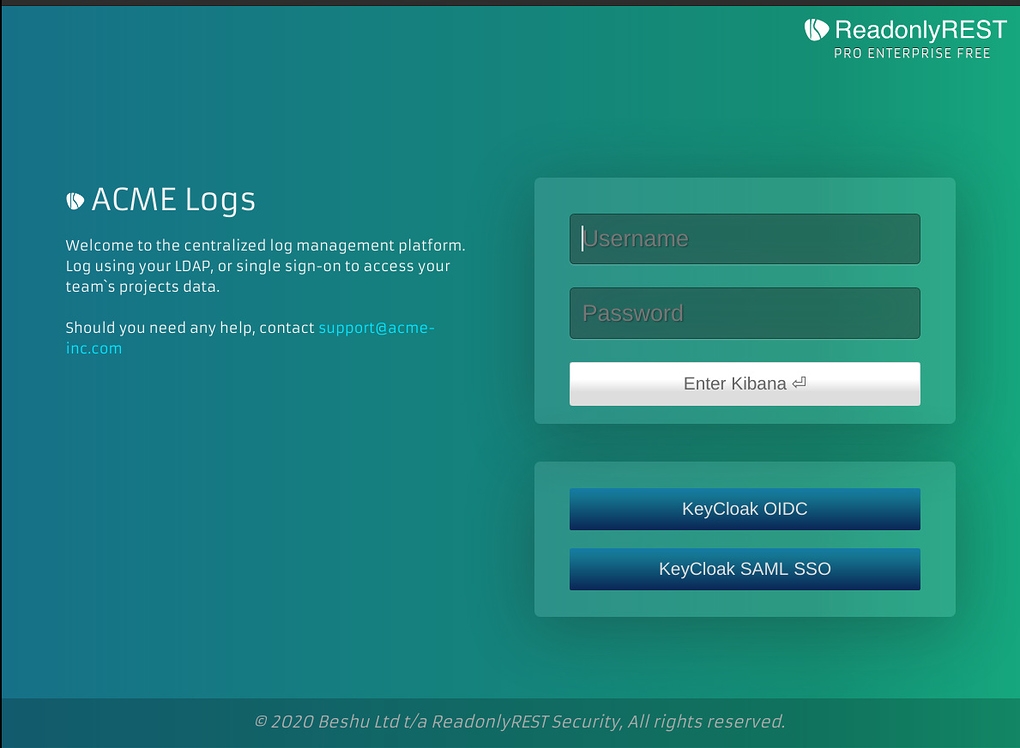
Add your company logo
It's recommended to use a transparent PNG, negative logo. Ideally a white foreground, and transparent background.
Open config/kibana.yml and append the following:
To incorporate your personalized logo into the login page, place your image file within the <YOUR_ROOT_DIRECTORY>/kibana/plugins/readonlyrestkbn/public/assets directory. Then, proceed by appending the following code snippet to kibana.yml:
Your personalized logo can be in any format supported by web browsers. The maximum file size varies depending on the browser you're using. We recommend keeping them smaller, with a maximum size of 500KB, to maintain optimal page load speed.
Add custom CSS/JS
Inject via HTML code
You have the opportunity to inject HTML code right before the closing head tag (</head>).
Open config/kibana.yml and append the following:
Inject via JS file
There is an option to inject JavaScript file before the login screen is rendered.
Open config/kibana.yml and append the following:
Inject via CSS file
There is an option to inject CSS file before the login screen is rendered.
Kibana UI tweaking
This feature will work with ReadonlyREST Enterprise
It's possible to inject custom CSS and Javascript to achieve a customized user experience for your users/tenants.
Inject custom CSS in Kibana
Open config/kibana.yml and append the following:
Alternatively, it's possible to load the CSS from a file in the filesystem:
⚠️IMPORTANT If you use relative paths, you end up pointing to kibana home, i.e. readonlyrest_kbn.kibana_custom_css_inject_file: 'config/custom.css' will refer to $KBN_HOME/config/custom.css which is the same directory where kibana.yml can normally be found.
Inject custom JS in Kibana
Alternatively, it's possible to load the JS from a file in the filesystem:
⚠️IMPORTANT If you use relative paths, you end up pointing to kibana home, i.e. readonlyrest_kbn.kibana_custom_js_inject: 'config/custom.js' will refer to $KBN_HOME/config/custom.js which is the same directory where kibana.yml can normally be found.
Tenancy index templating
This feature will work only with ReadonlyREST Enterprise
When a tenant logs in for the first time, ReadonlyREST Enterprise will create the kibana index associated to the tenancy as per ACL. For example, it will create and initialize the ".kibana_user1" index, where the tenant "user1" will store all the "saved objects", that is: visualizations, dashboards, spaces, settings, data views, etc.
The problem is that user1, and any other new users would login for the first time in to a completely blank Kibana. And this is particularly challenging if the tenant is supposed to be read-only (i.e. kibana.access: "ro") because they won't even have privileges to create their own index-pattern, let alone any dashboards.
To fix this, ReadonlyREST Enterprise offers the possibility for administrators to create and curate a template kibana index from which all the Kibana objects will be copied over to the newly initialised tenancy. The objects in the templating index will be copied every time the user logs in (or changes tenancy with the tenancy selector), and if the objects were already present, they will be overwritten.
The object overwrite is desirable because administrators would like to improve and enrich the content of the template tenancy over time, and these enhancements need to be propagated to the tenants.
If the tenants were not read-only, and created other objects of their own (e.g. another space, another dashboard), these won't be deleted.
Reset tenancy to template
If you add readonlyrest_kbn.resetKibanaIndexToTemplate: true to kibana.yml your tenants will get their index deleted and reinitialized to the content in the kibana template index specified in readonlyrest_kbn.kibanaIndexTemplate every time they log in, or change tenancy using the tenancy selector.
The reset tenancy to template only works if a valid kibana index template is specified.
How to use tenancy templating
An administrator will need to create the template tenancy, populate it with the default Kibana objects (index-patterns, dashboards) and configure ReadonlyREST Enterprise to take the index template it in use. Let's see this step by step:
Create the template tenancy
Let's start to add to our access control list (found in $ES_PATH_CONF/config/readonlyrest.yml, or ReadonlyREST App in Kibana) a local user "administrator" that will belong to two tenancies: the default one (stored in .kibana index), and the template one (stored in .kibana_template index).
NB: If you know what you are doing, you can add a tenancy with kibana_index: ".kibana_template" adding a LDAP/SAML group to your administrative user.
Configure the template tenancy
Now login as administrator in Kibana, hop into the "Template" tenancy, and start configuring the default saved objects for your future tenants: add all the data views, create or import all the dashboards you want.
Configure the template tenancy index in ReadonlyREST Enterprise
Open kibana.yml and add the following line:
Now, ReadonlyREST Enterprise will look for the ".kibana_template" index, and try to copy over all its documents every time a new kibana index is initialised to support a new tenancy.
Try it out
Restart Kibana with the new setting. Add a new tenancy to the ACL:
Now try to login as user1, and ReadonlyREST Enterprise should initialize the index ".kibana_user1" with all the index patterns and dashboards contained in the template tenancy.
Tenant index configuration
You can configure the number_of_shards and number_of_replicas for the tenant index via the kibana.yml file, allowing you to override the default index settings. This can be particularly useful in a single-node environment.
These settings will overwrite the index template settings.
Impersonation
According to Wikipedia:
An impersonator is someone who imitates or copies the behavior or actions of another.
So, an impersonation can be understood as imitating behaviors or actions. In the context of ReadonlyREST: one user could imitate an action of another user. Why would we want it? Let's suppose the first user is an admin, who has just configured access for a new user. They would like to know if the rule(s) are configured correctly. And here comes the impersonation feature. The admin can impersonate the given user in Kibana and see what the user would see if they logged in themselves.
ROR plugins support impersonation and provide UI for configuring a cluster before using it. Visit the impersonation details page to know more.
Custom middleware
Sometimes, Enterprise users might need more flexibility and customize the plugin behavior to adjust the product to the business needs. There are two options to declare the custom middleware:
JS file:
readonlyrest_kbn.custom_middleware_inject_file: '/path/to/your/file.js'// You can also use a relative path here. It's relative to the kibana root folderInline:
readonlyrest_kbn.custom_middleware_inject: 'function test(req, res, next) {logger.debug("custom middleware called"); next()}'
Visit the Custom middleware to know more.
Terminate Kibana on ES high-watermark
When enabled, Kibana will exit if the connected Elasticsearch cluster reports a disk high‑watermark condition. This is useful to prevent Kibana from running in a degraded state when Elasticsearch is unable to allocate shards due to insufficient disk space.
Last updated
Was this helpful?
